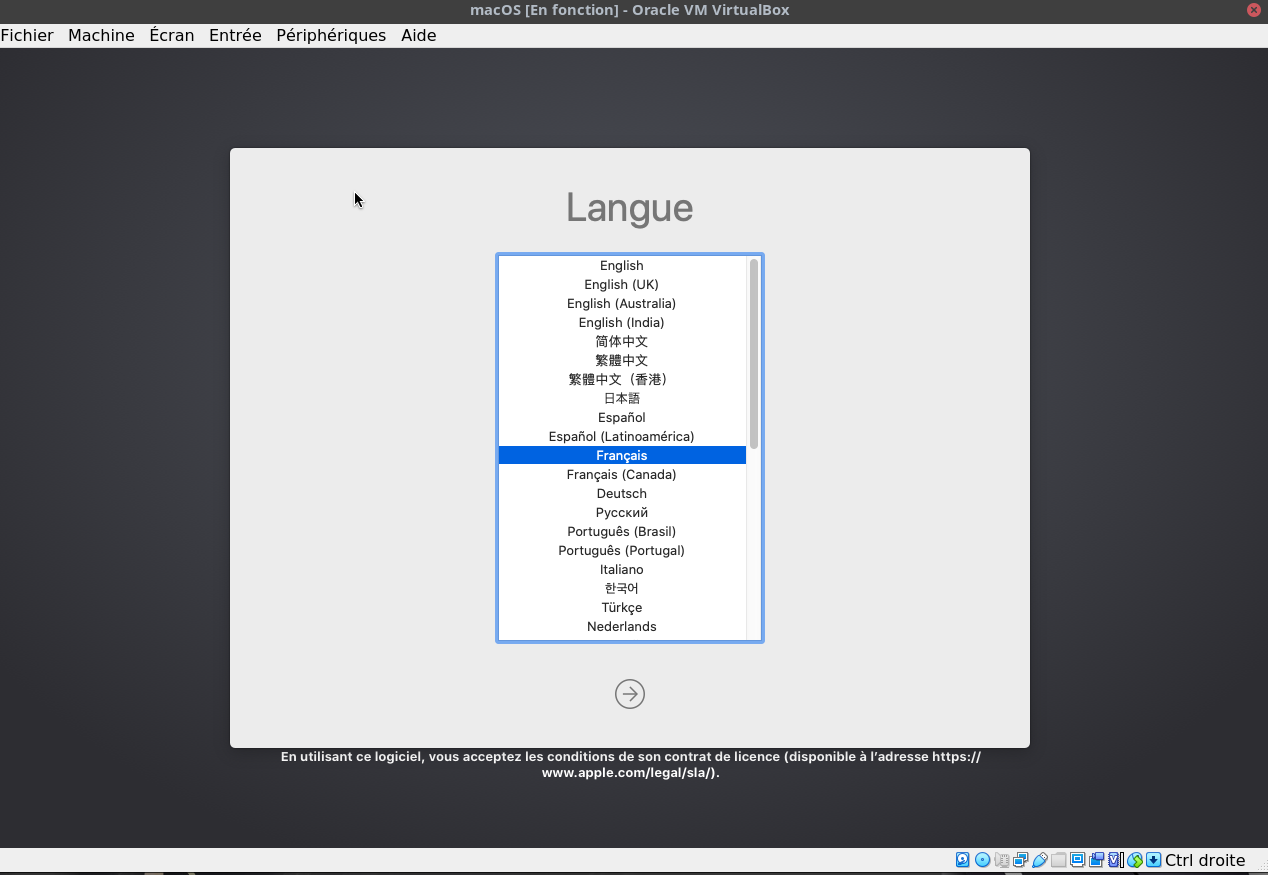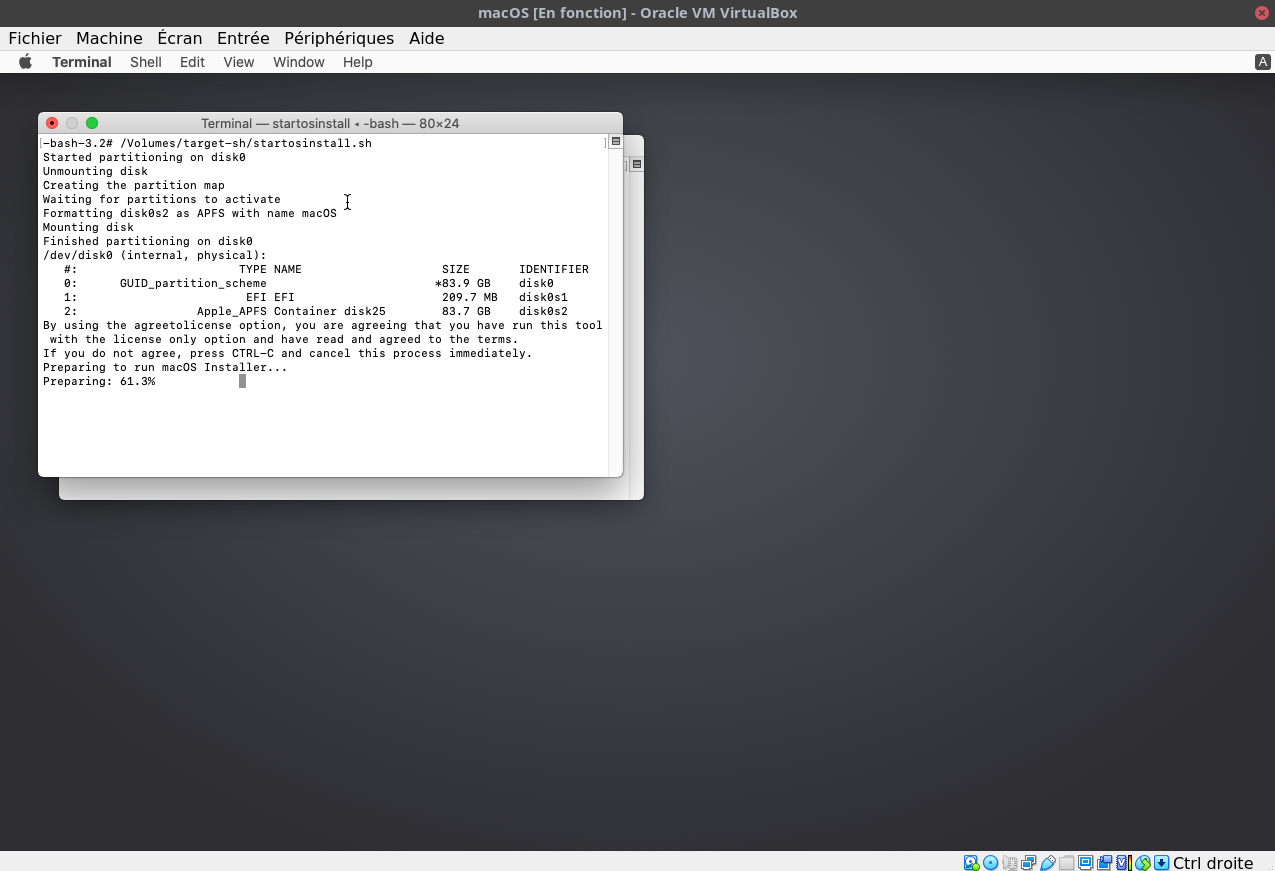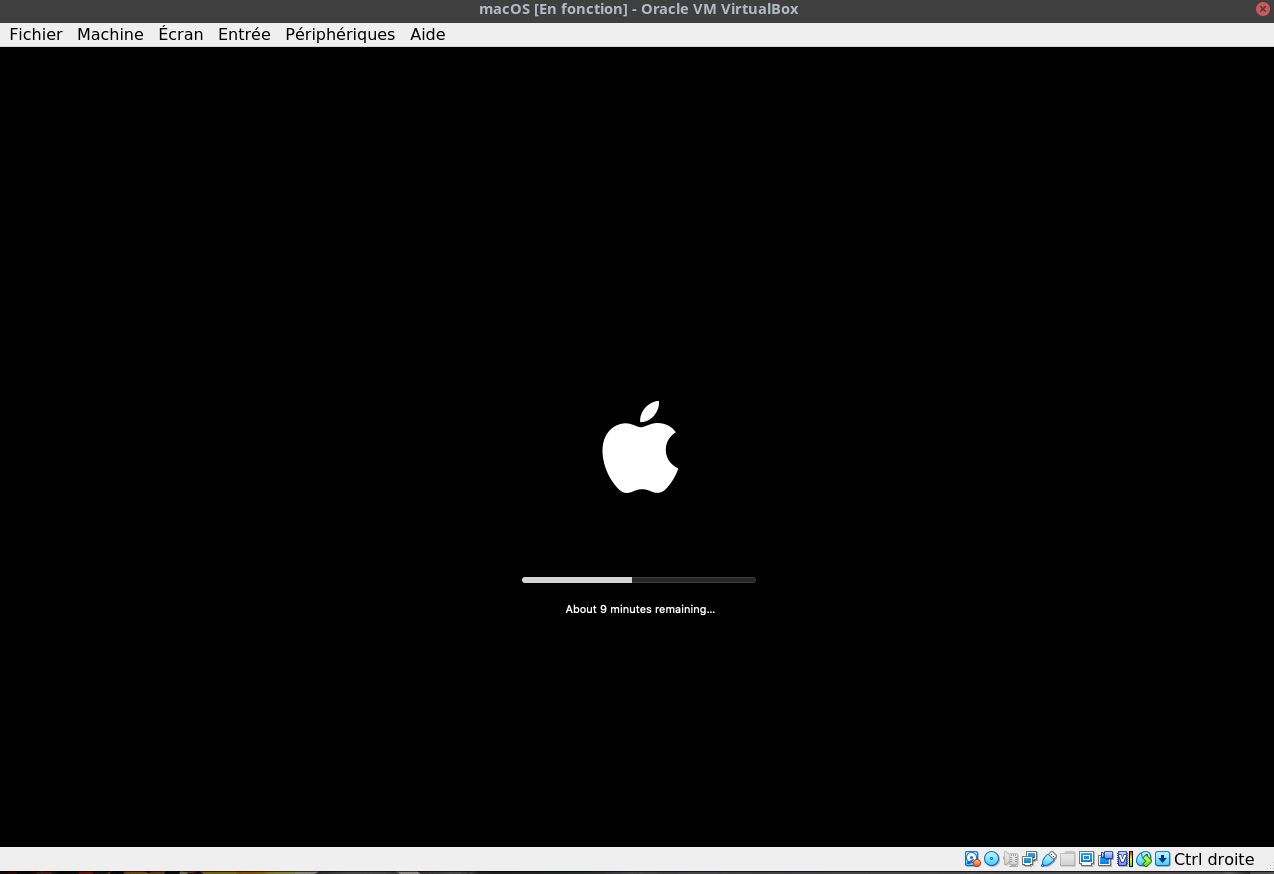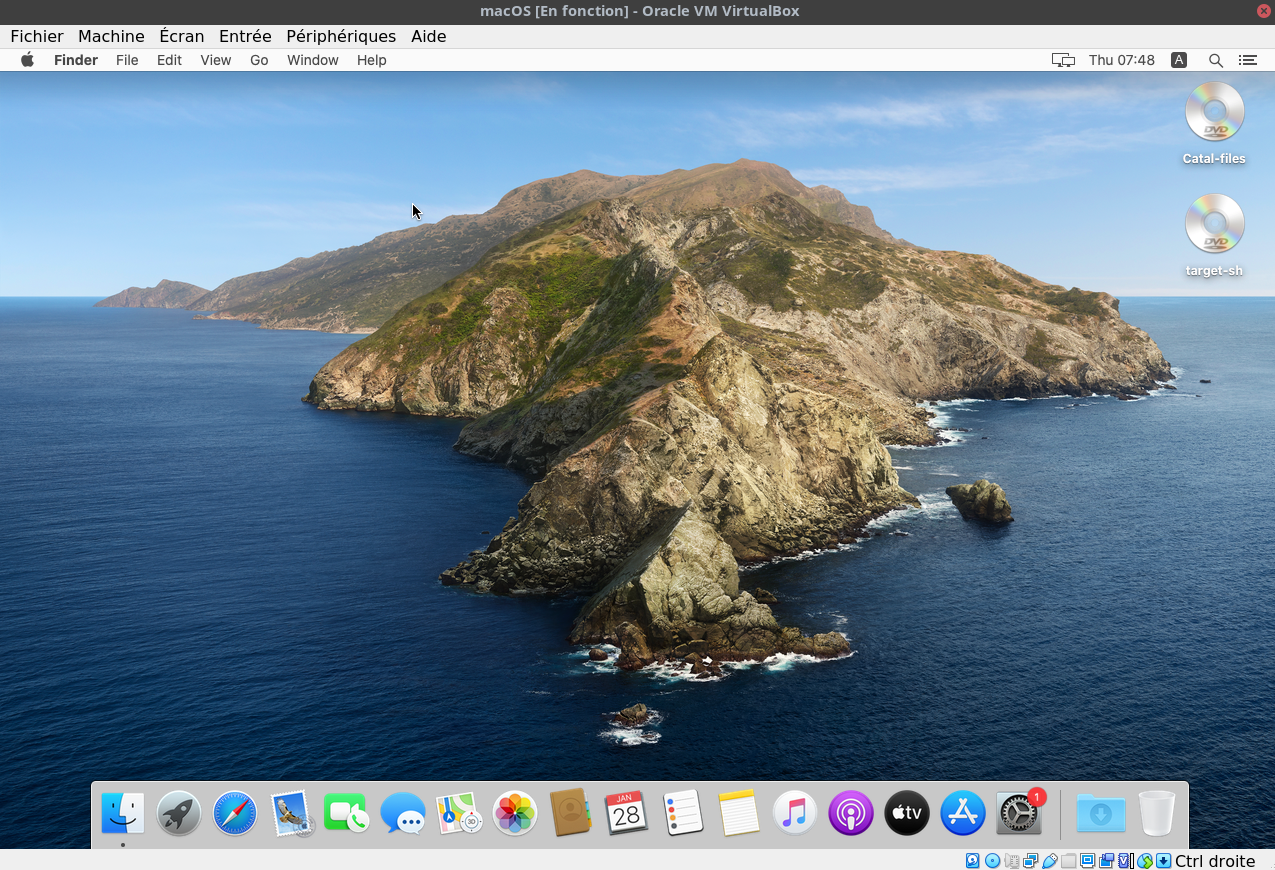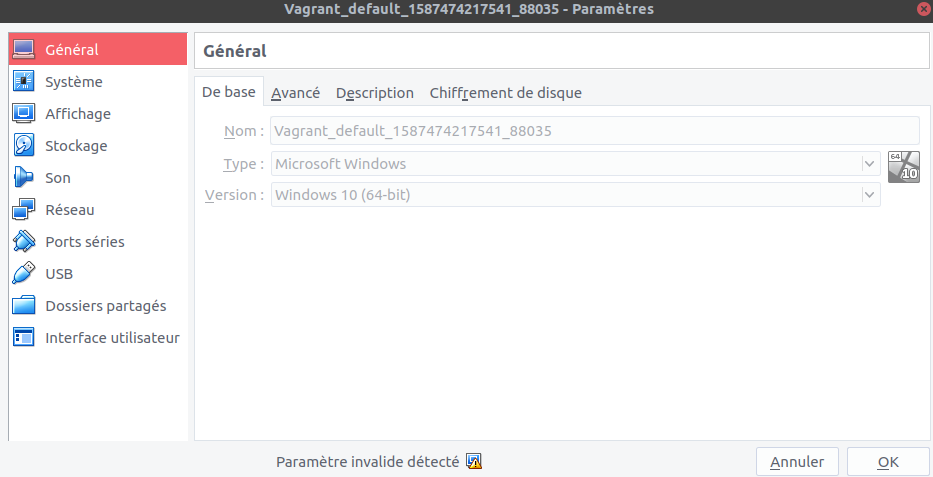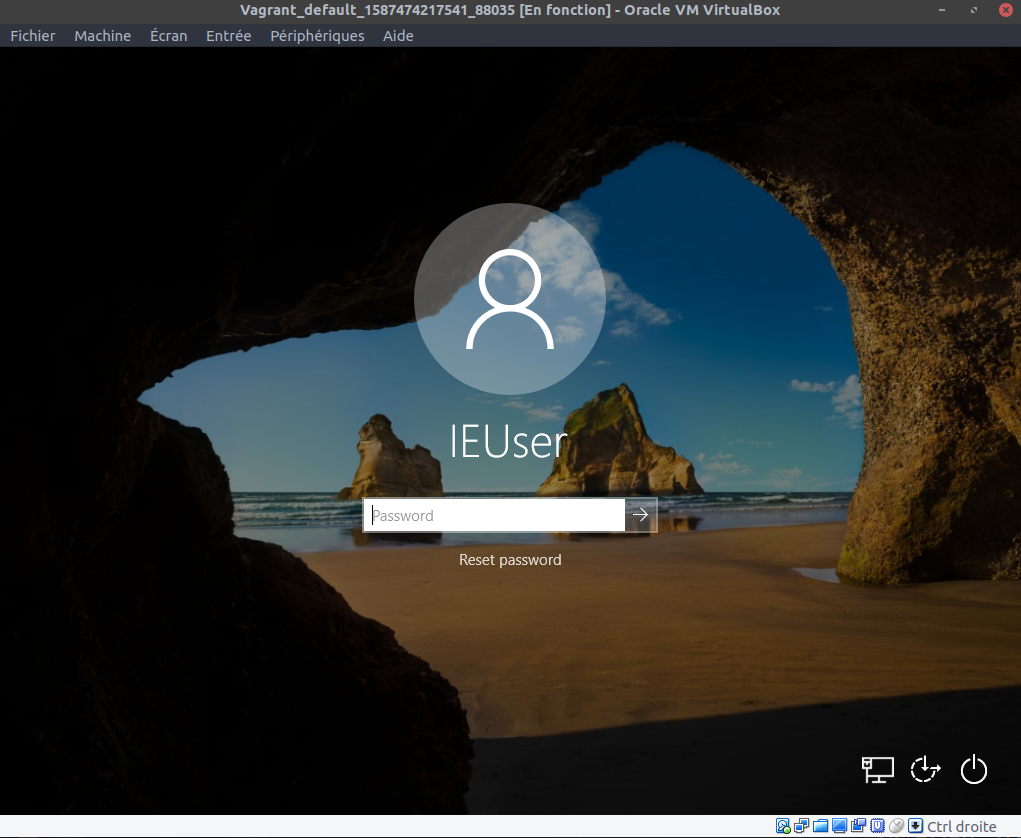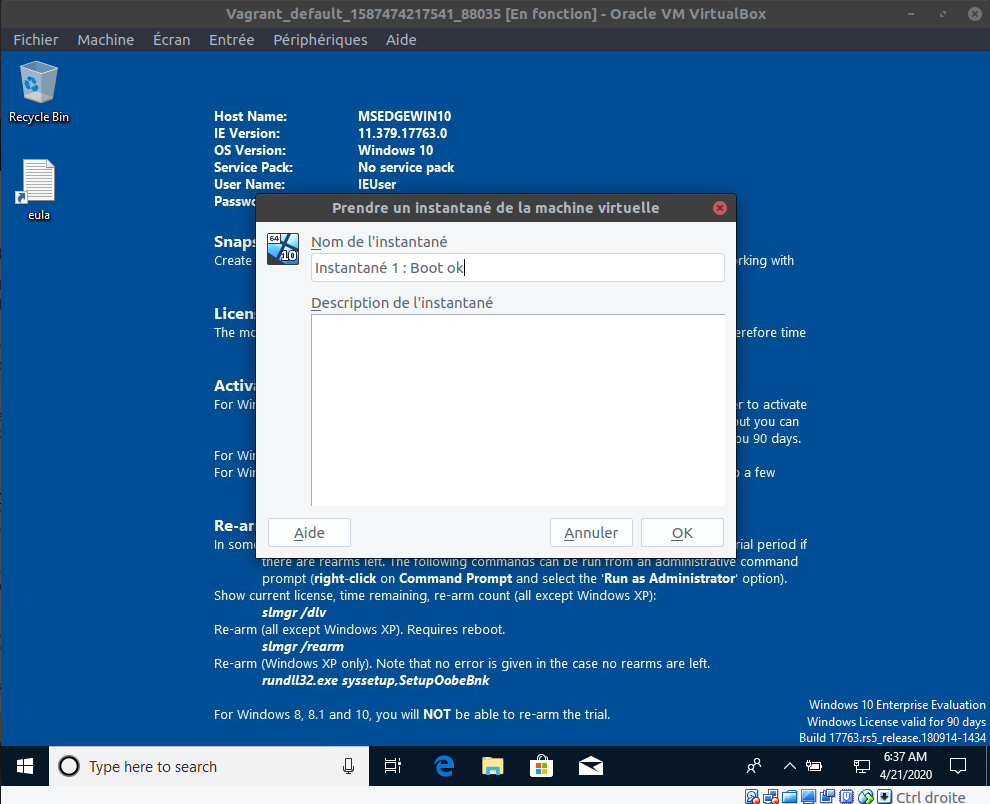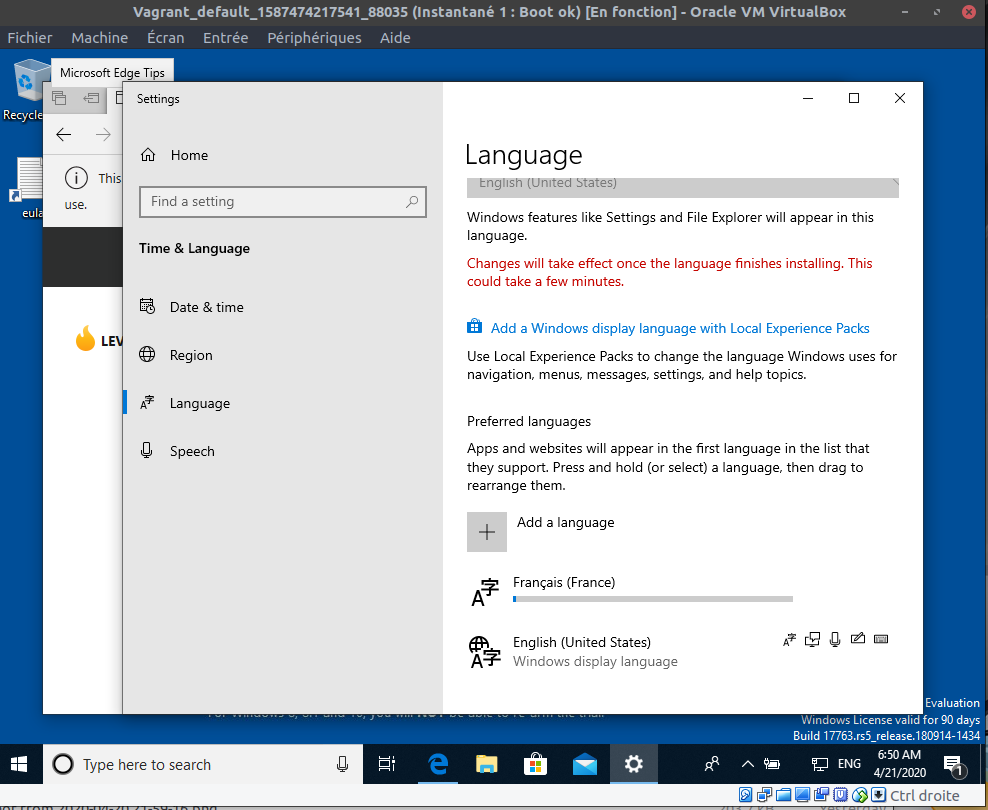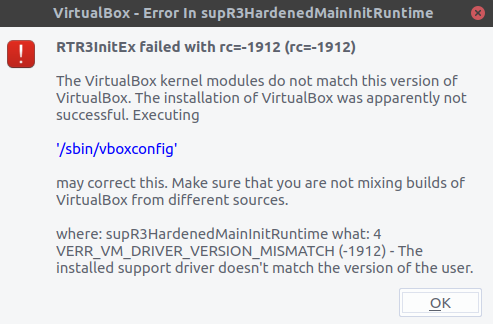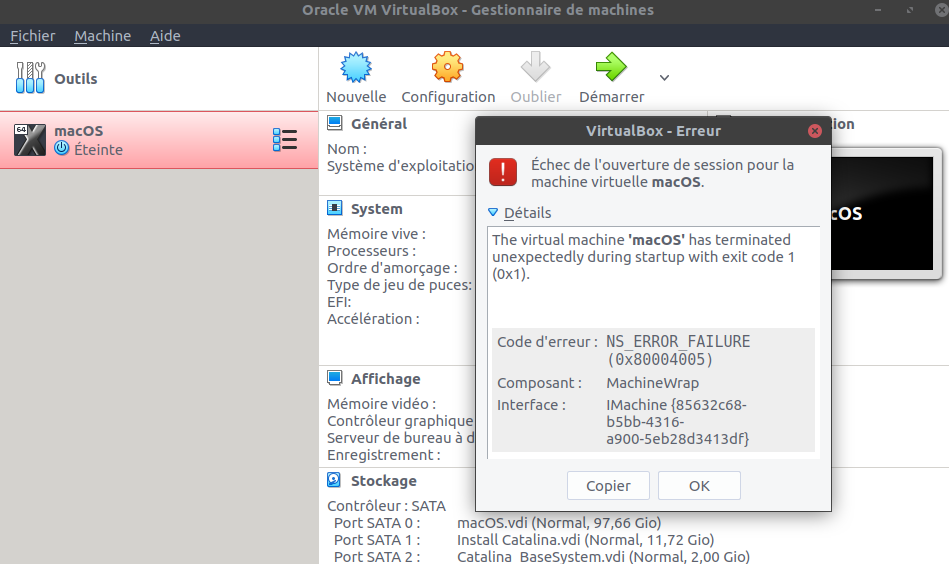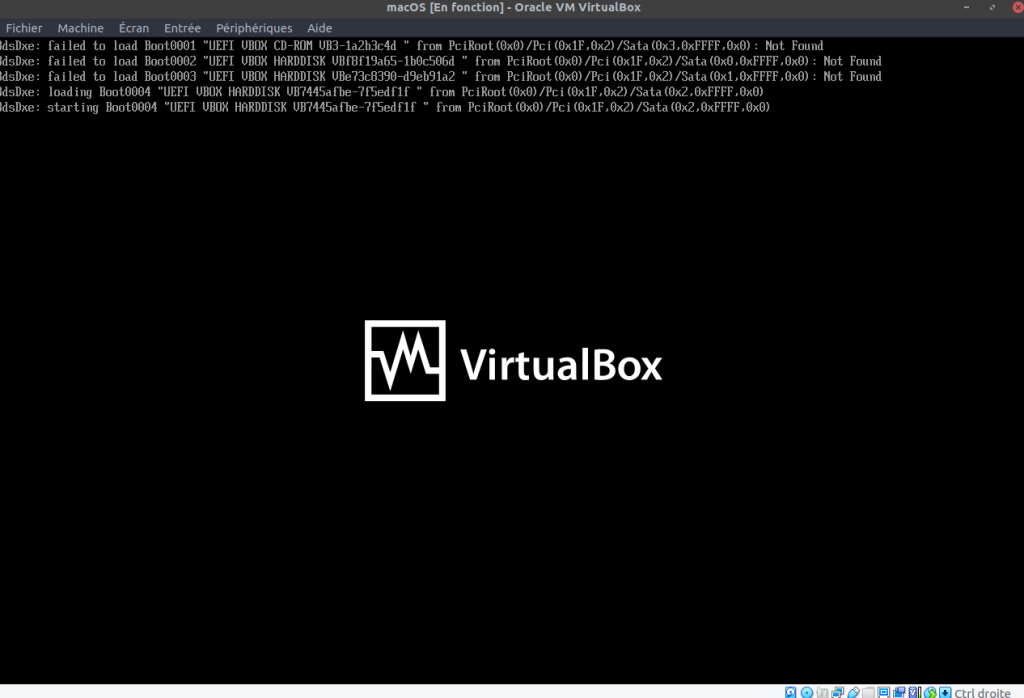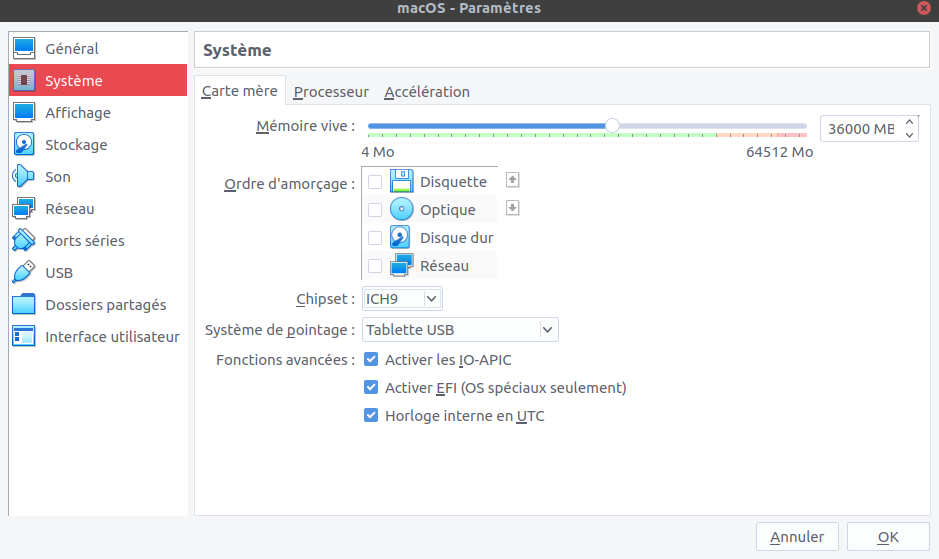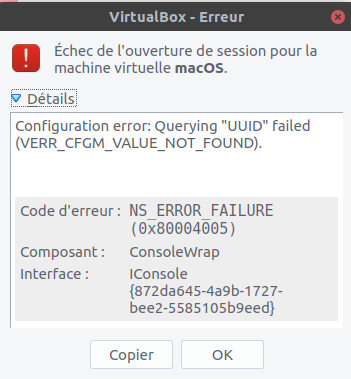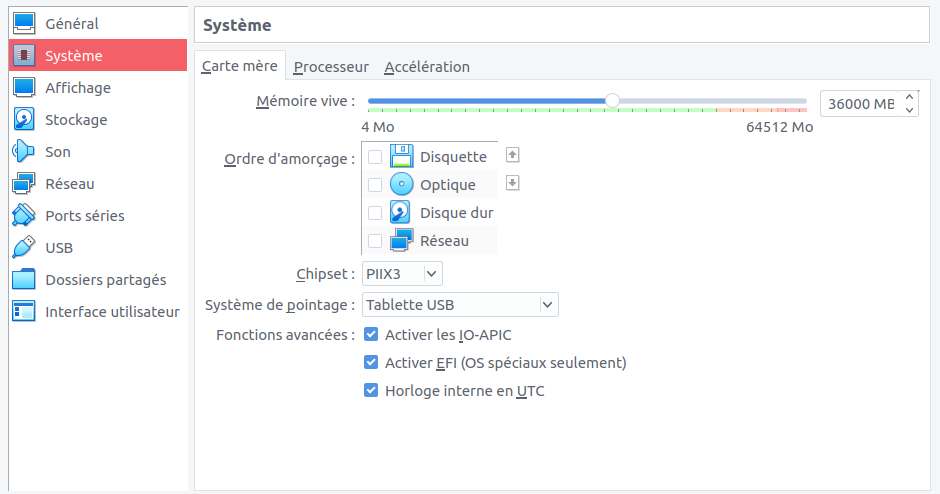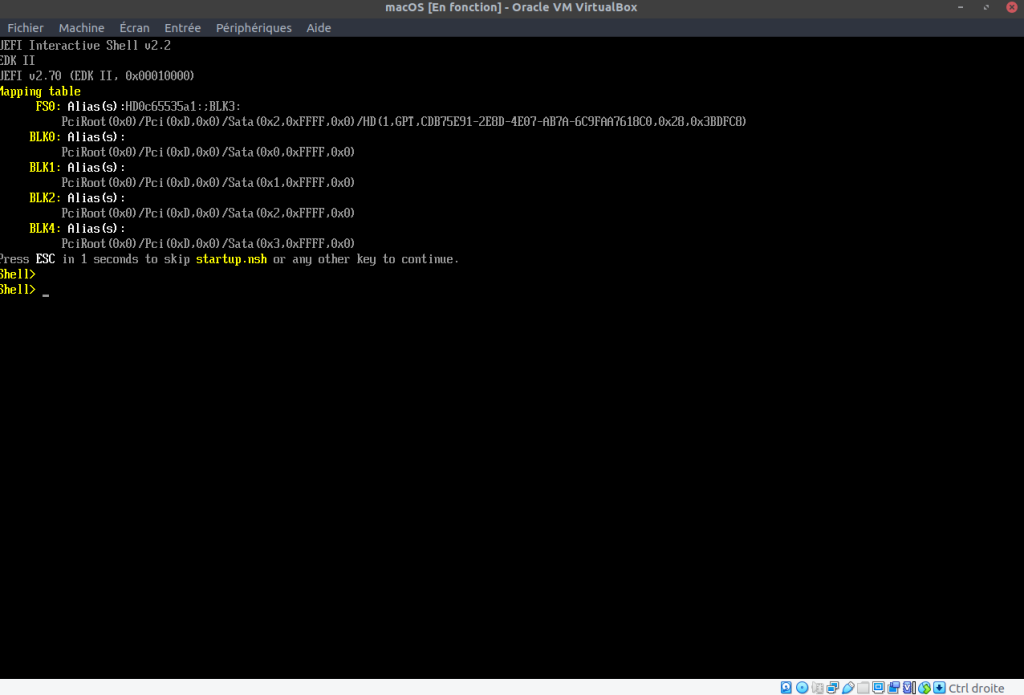Ma version de VirtualBox: 6.1.18 et ma version de Windows : Windows 10 Entreprise OS Build 18363.1379 .
J’ai du faire ceci :
1-Lancer un prompt en Administrateur ;
2-Lancer la commande :
bcdedit /set hypervisorlaunchtype off
3-Faire un reboot :
shutdown -s -t 2
Voici les logs de Virtual Box qui plantait:
00:00:03.654980 Full Name: "Intel(R) Core(TM) i7-9850H CPU @ 2.60GHz" 00:00:03.654981 TLB 2/4M Instr/Uni: res0 0 entries 00:00:03.654981 TLB 2/4M Data: res0 0 entries 00:00:03.654982 TLB 4K Instr/Uni: res0 0 entries 00:00:03.654982 TLB 4K Data: res0 0 entries 00:00:03.654982 L1 Instr Cache Line Size: 0 bytes 00:00:03.654983 L1 Instr Cache Lines Per Tag: 0 00:00:03.654983 L1 Instr Cache Associativity: res0 00:00:03.654983 L1 Instr Cache Size: 0 KB 00:00:03.654983 L1 Data Cache Line Size: 0 bytes 00:00:03.654984 L1 Data Cache Lines Per Tag: 0 00:00:03.654984 L1 Data Cache Associativity: res0 00:00:03.654984 L1 Data Cache Size: 0 KB 00:00:03.654985 L2 TLB 2/4M Instr/Uni: off 0 entries 00:00:03.654985 L2 TLB 2/4M Data: off 0 entries 00:00:03.654985 L2 TLB 4K Instr/Uni: off 0 entries 00:00:03.654986 L2 TLB 4K Data: off 0 entries 00:00:03.654986 L2 Cache Line Size: 0 bytes 00:00:03.654987 L2 Cache Lines Per Tag: 0 00:00:03.654987 L2 Cache Associativity: off 00:00:03.654987 L2 Cache Size: 0 KB 00:00:03.654988 TS - Temperature Sensor = 0 (0) 00:00:03.654989 FID - Frequency ID control = 0 (0) 00:00:03.654990 VID - Voltage ID control = 0 (0) 00:00:03.654990 TscInvariant - Invariant Time Stamp Counter = 1 (1) 00:00:03.654991 CBP - Core Performance Boost = 0 (0) 00:00:03.654992 EffFreqRO - Read-only Effective Frequency Interface = 0 (0) 00:00:03.654992 ProcFdbkIf - Processor Feedback Interface = 0 (0) 00:00:03.654993 ProcPwrRep - Core power reporting interface support = 0 (0) 00:00:03.654994 Physical Address Width: 39 bits 00:00:03.654994 Virtual Address Width: 48 bits 00:00:03.654994 Guest Physical Address Width: 0 bits 00:00:03.654995 Physical Core Count: 1 00:00:03.654996 00:00:03.654996 ******************** End of CPUID dump ********************** 0:00:03.655008 VMEmt: Halt method global1 (5) 00:00:03.655098 VMEmt: HaltedGlobal1 config: cNsSpinBlockThresholdCfg=50000 00:00:03.655176 Changing the VM state from 'CREATING' to 'CREATED' 00:00:03.656076 Changing the VM state from 'CREATED' to 'POWERING_ON' 00:00:03.656236 AIOMgr: Endpoints without assigned bandwidth groups: 00:00:03.656252 AIOMgr: E:\LIVECD\OracleLinux-R8-U3-x86_64-dvd.iso 00:00:03.656258 AIOMgr: E:\Oracle Linux 8.3\Oracle Linux 8.3.vdi 00:00:03.656697 Changing the VM state from 'POWERING_ON' to 'RUNNING' 00:00:03.656717 Console: Machine state changed to 'Running' 00:00:03.658838 VMMDev: Guest Log: BIOS: VirtualBox 6.1.18 00:00:03.659012 PCI: Setting up resources and interrupts 00:00:03.664606 ERROR [COM]: aRC=VBOX_E_VM_ERROR (0x80bb0003) aIID={4680b2de-8690-11e9-b83d-5719e53cf1de} aComponent={DisplayWrap} aText={Could not take a screenshot (VERR_NOT_SUPPORTED)}, preserve=false aResultDetail=-37 00:00:03.690437 PIT: mode=2 count=0x10000 (65536) - 18.20 Hz (ch=0) 00:00:03.706765 Display::i_handleDisplayResize: uScreenId=0 pvVRAM=0000000000000000 w=720 h=400 bpp=0 cbLine=0x0 flags=0x0 origin=0,0 00:00:03.709342 VMMDev: Guest Log: CPUID EDX: 0x178bfbff 00:00:03.709485 PIIX3 ATA: Ctl#0: RESET, DevSel=0 AIOIf=0 CmdIf0=0x00 (-1 usec ago) CmdIf1=0x00 (-1 usec ago) 00:00:03.709529 PIIX3 ATA: Ctl#0: finished processing RESET 00:00:03.712679 AHCI#0: Reset the HBA 00:00:03.712694 VD#0: Cancelling all active requests 00:00:03.712851 AHCI#0: Port 0 reset 00:00:03.712929 VD#0: Cancelling all active requests 00:00:03.713609 VMMDev: Guest Log: BIOS: AHCI 0-P#0: PCHS=16383/16/63 LCHS=1024/255/63 0x000000000a36f580 sectors 00:00:03.717731 PIT: mode=2 count=0x48d3 (18643) - 64.00 Hz (ch=0) 00:00:03.745810 Display::i_handleDisplayResize: uScreenId=0 pvVRAM=000000000f300000 w=640 h=480 bpp=32 cbLine=0xA00 flags=0x0 origin=0,0 00:00:04.157989 GUI: UIMachineViewScale::resendSizeHint: Restoring guest size-hint for screen 0 to 800x600 00:00:04.158041 VMMDev: SetVideoModeHint: Got a video mode hint (800x600x32)@(0x0),(1;0) at 0 00:00:04.161243 GUI: 2D video acceleration is disabled 00:00:04.161314 GUI: HID LEDs sync is enabled 00:00:06.200584 PIT: mode=2 count=0x10000 (65536) - 18.20 Hz (ch=0) 00:00:06.200907 VMMDev: Guest Log: BIOS: Boot : bseqnr=1, bootseq=0023 00:00:06.205053 VMMDev: Guest Log: BIOS: Booting from CD-ROM... 00:00:06.212463 Display::i_handleDisplayResize: uScreenId=0 pvVRAM=0000000000000000 w=720 h=400 bpp=0 cbLine=0x0 flags=0x0 origin=0,0 00:00:06.265354 Display::i_handleDisplayResize: uScreenId=0 pvVRAM=000000000f300000 w=640 h=480 bpp=24 cbLine=0x780 flags=0x0 origin=0,0 00:00:09.954650 Display::i_handleDisplayResize: uScreenId=0 pvVRAM=0000000000000000 w=720 h=400 bpp=0 cbLine=0x0 flags=0x0 origin=0,0 00:00:10.635396 VMMDev: Guest Log: BIOS: KBD: unsupported int 16h function 03 00:00:10.635672 VMMDev: Guest Log: BIOS: AX=0305 BX=0000 CX=0000 DX=0000 00:00:10.636346 VMMDev: Guest Log: int13_harddisk_ext: function 41, unmapped device for ELDL=81 00:00:10.636666 VMMDev: Guest Log: int13_harddisk: function 02, unmapped device for ELDL=81 00:00:10.637007 VMMDev: Guest Log: int13_harddisk_ext: function 41, unmapped device for ELDL=82 00:00:10.637332 VMMDev: Guest Log: int13_harddisk: function 02, unmapped device for ELDL=82 00:00:10.637672 VMMDev: Guest Log: int13_harddisk_ext: function 41, unmapped device for ELDL=83 00:00:10.637991 VMMDev: Guest Log: int13_harddisk: function 02, unmapped device for ELDL=83 00:00:10.638335 VMMDev: Guest Log: int13_harddisk_ext: function 41, unmapped device for ELDL=84 00:00:10.638654 VMMDev: Guest Log: int13_harddisk: function 02, unmapped device for ELDL=84 00:00:10.638994 VMMDev: Guest Log: int13_harddisk_ext: function 41, unmapped device for ELDL=85 00:00:10.639343 VMMDev: Guest Log: int13_harddisk: function 02, unmapped device for ELDL=85 00:00:10.639737 VMMDev: Guest Log: int13_harddisk_ext: function 41, unmapped device for ELDL=86 00:00:10.640057 VMMDev: Guest Log: int13_harddisk: function 02, unmapped device for ELDL=86 00:00:10.640404 VMMDev: Guest Log: int13_harddisk_ext: function 41, unmapped device for ELDL=87 00:00:10.640723 VMMDev: Guest Log: int13_harddisk: function 02, unmapped device for ELDL=87 00:00:10.641063 VMMDev: Guest Log: int13_harddisk_ext: function 41, unmapped device for ELDL=88 00:00:10.641385 VMMDev: Guest Log: int13_harddisk: function 02, unmapped device for ELDL=88 00:00:10.641725 VMMDev: Guest Log: int13_harddisk_ext: function 41, unmapped device for ELDL=89 00:00:10.642044 VMMDev: Guest Log: int13_harddisk: function 02, unmapped device for ELDL=89 00:00:10.642389 VMMDev: Guest Log: int13_harddisk_ext: function 41, unmapped device for ELDL=8a 00:00:10.642709 VMMDev: Guest Log: int13_harddisk: function 02, unmapped device for ELDL=8a 00:00:10.643172 VMMDev: Guest Log: int13_harddisk_ext: function 41, unmapped device for ELDL=8b 00:00:10.643494 VMMDev: Guest Log: int13_harddisk: function 02, unmapped device for ELDL=8b 00:00:10.643908 VMMDev: Guest Log: int13_harddisk_ext: function 41, unmapped device for ELDL=8c 00:00:10.644298 VMMDev: Guest Log: int13_harddisk: function 02, unmapped device for ELDL=8c 00:00:10.644639 VMMDev: Guest Log: int13_harddisk_ext: function 41, unmapped device for ELDL=8d 00:00:10.644956 VMMDev: Guest Log: int13_harddisk: function 02, unmapped device for ELDL=8d 00:00:10.645295 VMMDev: Guest Log: int13_harddisk_ext: function 41, unmapped device for ELDL=8e 00:00:10.645612 VMMDev: Guest Log: int13_harddisk: function 02, unmapped device for ELDL=8e 00:00:10.645949 VMMDev: Guest Log: int13_harddisk_ext: function 41, unmapped device for ELDL=8f 00:00:10.646291 VMMDev: Guest Log: int13_harddisk: function 02, unmapped device for ELDL=8f 00:00:10.981711 GIM: KVM: VCPU 0: Enabled system-time struct. at 0x000000004c401000 - u32TscScale=0xc587b80f i8TscShift=-1 uVersion=2 fFlags=0x1 uTsc=0x46ba43e2f uVirtNanoTS=0x1b496aa89 TscKHz=2592008 00:00:10.981754 TM: Host/VM is not suitable for using TSC mode 'RealTscOffset', request to change TSC mode ignored 00:00:11.616013 GIM: KVM: Enabled wall-clock struct. at 0x000000004c400000 - u32Sec=1615824502 u32Nano=683849407 uVersion=2 00:00:11.665390 PIT: mode=2 count=0x4a9 (1193) - 1000.15 Hz (ch=0) 00:00:11.776216 MsrExit/0: 0010:ffffffffabe64d98/LM: WRMSR 00000033, 20000000:00000000 -> VERR_CPUM_RAISE_GP_0!