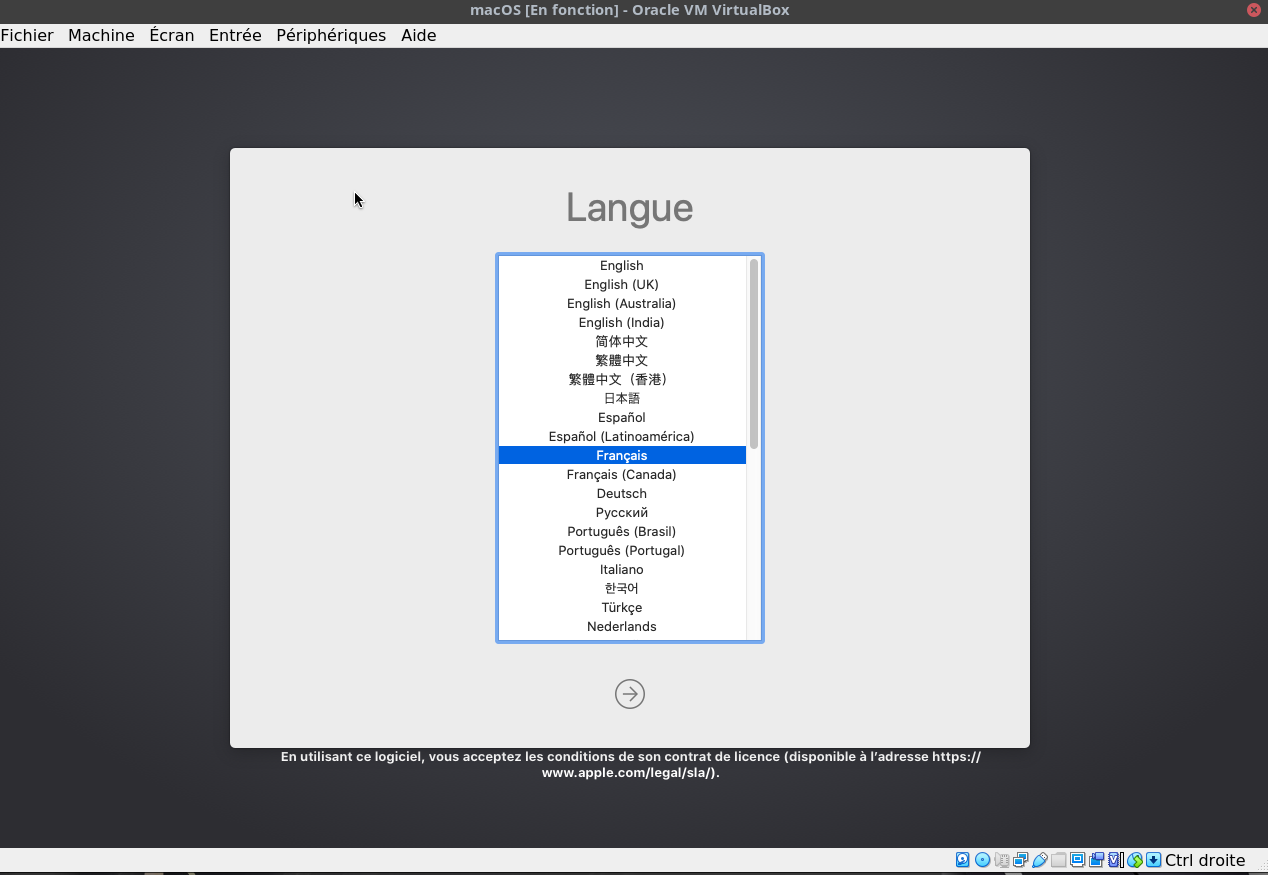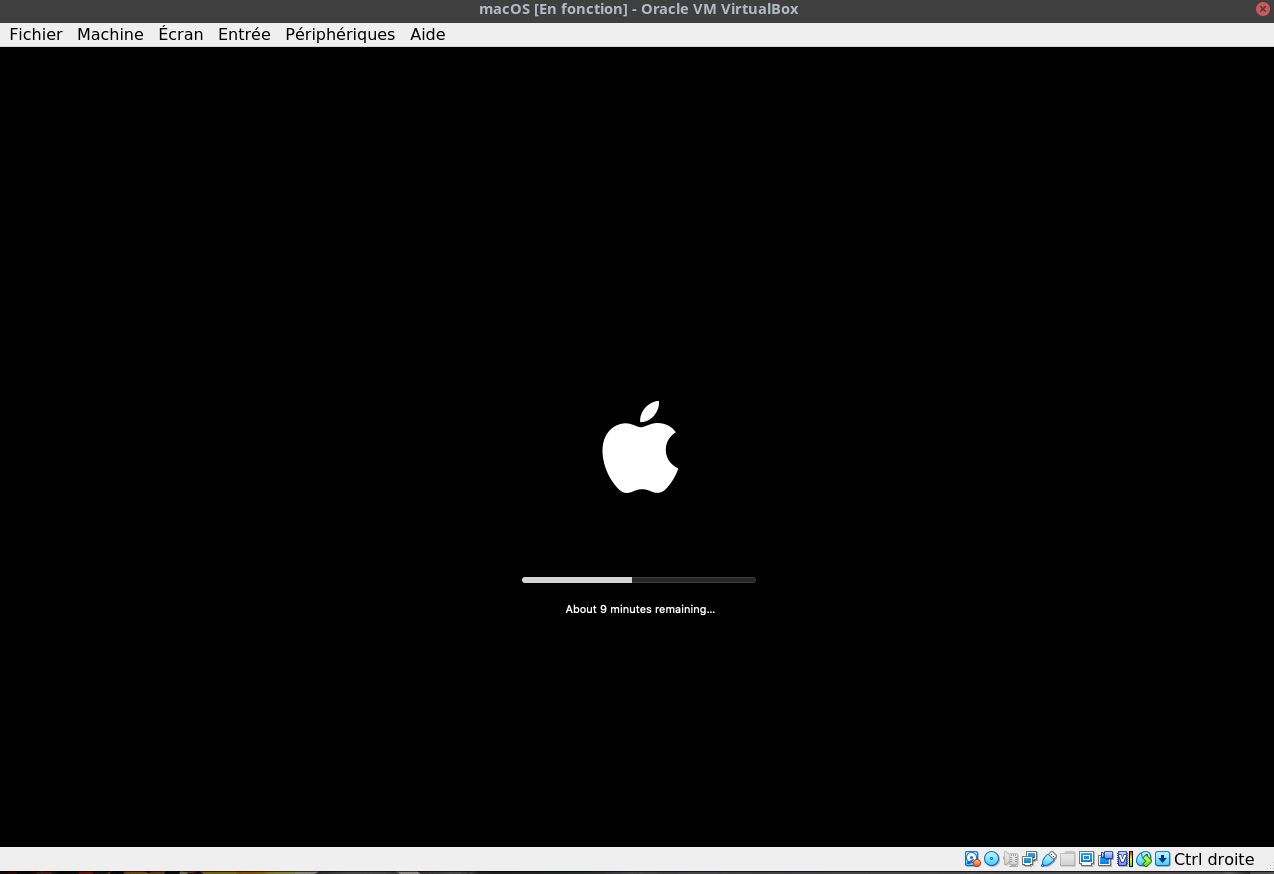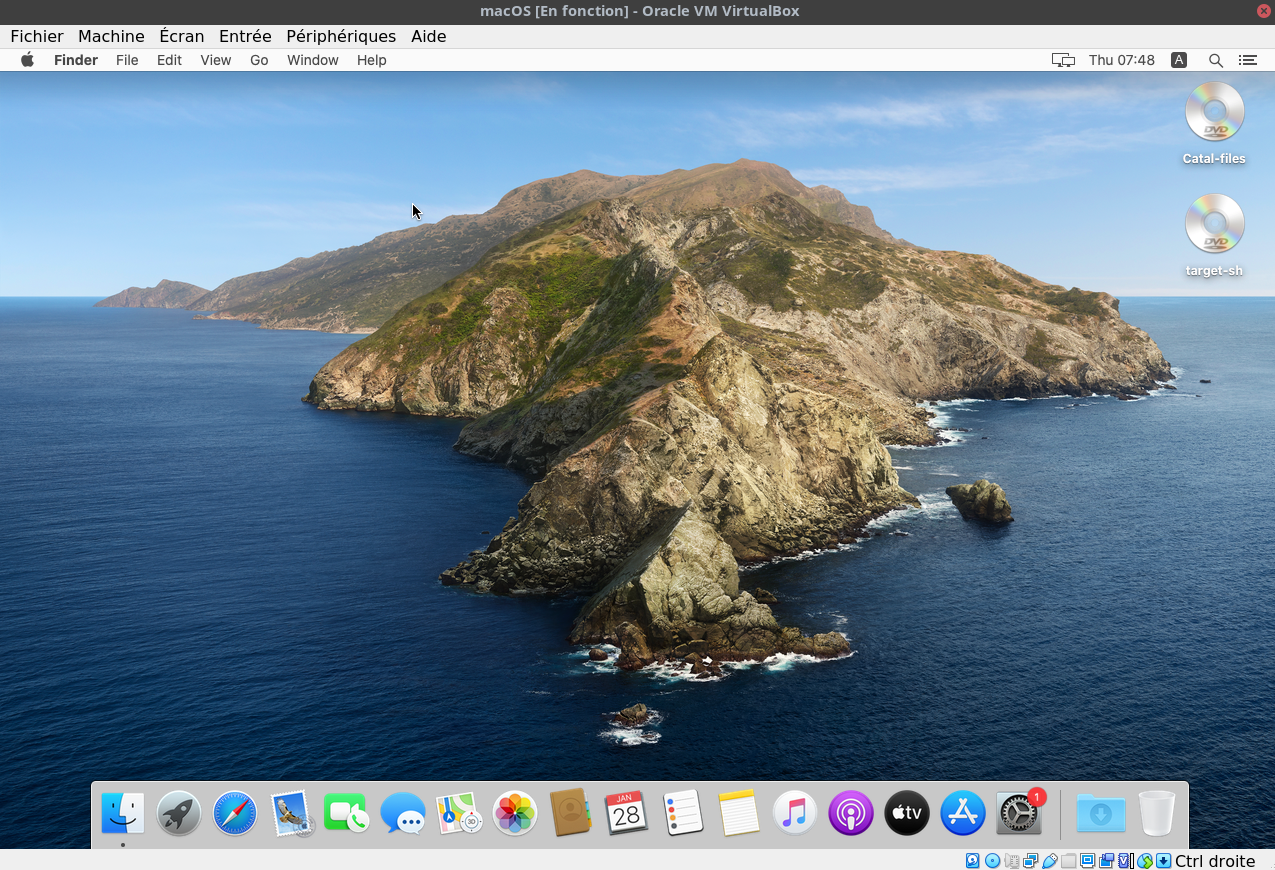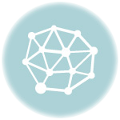Suite à l’update en version Ubuntu 20.04 j’ai essayé de faire une nouvelle tentative ! Ma précédente tentative ( ) : https://www.cyber-neurones.org/2020/03/script-de-creation-automatiquement-dune-machine-virtuelle-de-macos-pour-virtualbox-echec-pour-moi/
Mes versions :
$ vboxmanage --version 6.1.16_Ubuntur140961 $ cat /etc/os-release NAME="Ubuntu" VERSION="20.04.1 LTS (Focal Fossa)" ID=ubuntu ID_LIKE=debian PRETTY_NAME="Ubuntu 20.04.1 LTS" VERSION_ID="20.04" HOME_URL="https://www.ubuntu.com/" SUPPORT_URL="https://help.ubuntu.com/" BUG_REPORT_URL="https://bugs.launchpad.net/ubuntu/" PRIVACY_POLICY_URL="https://www.ubuntu.com/legal/terms-and-policies/privacy-policy" VERSION_CODENAME=focal UBUNTU_CODENAME=focal
Il faut mettre le pack extension pour que cela fonctionne : https://download.virtualbox.org/virtualbox/6.1.16/ .
Lancement du script :
$ ./macos-guest-virtualbox.sh
Waiting for the VirtualBox GUI to shut off.
Please wait
Catalina_BaseSystem.vdi successfully detached from
the virtual machine and released from VirtualBox Manager.
stage: create_target_virtual_disk
Creating target system virtual disk image for "macOS"
0%...10%...20%...30%...40%...50%...60%...70%...80%...90%...100%
Medium created. UUID: 10868994-4a31-4af9-bc2d-0130f283870d
stage: populate_macos_target_disk
Creating VirtualBox 6 virtual ISO containing macOS Terminal scripts
for partitioning and populating the target virtual disk.
The VM will boot from the populated installer base system virtual disk.
Attempting automated recognition of virtual machine graphical user interface.
Please wait
The second open Terminal in the virtual machine copies EFI and NVRAM files
to the target EFI system partition when the installer finishes preparing.
After the installer finishes preparing and the EFI and NVRAM files are copied,
macOS will install and boot up when booting the target disk.
Please wait
For further information, such as applying EFI and NVRAM variables to enable
iMessage connectivity, see the documentation with the following command:
./macos-guest-virtualbox.sh documentation | less -R
That's it! Enjoy your virtual machine.
stage: prompt_delete_temporary_files
Temporary files may be deleted when the virtual machine is powered off
and without a suspended state by executing the following command at the script's
working directory:
./macos-guest-virtualbox.sh prompt_delete_temporary_files
Push-button installer of macOS on VirtualBox
This script installs only open-source software and unmodified Apple binaries,
and requires about 50GB of available storage, of which 25GB are for temporary
installation files that may be deleted when the script is finished.
The script interacts with the virtual machine twice, please do not interact
with the virtual machine manually before the script is finished.
Documentation about optional configuration, iCloud and iMessage connectivity,
resuming the script by stages, and other topics can be viewed with the
following command:
./macos-guest-virtualbox.sh documentation | less -R
Press enter to review the script configuration
vm_name="macOS"
macOS_release_name="Catalina" # install "HighSierra" "Mojave" "Catalina"
storage_size=80000 # VM disk image size in MB. minimum 22000
storage_format="vdi" # VM disk image file format, "vdi" or "vmdk"
cpu_count=2 # VM CPU cores, minimum 2
memory_size=4096 # VM RAM in MB, minimum 2048
gpu_vram=128 # VM video RAM in MB, minimum 34, maximum 128
resolution="1280x800" # VM display resolution
These values may be customized as described in the documentation.
Press enter to continue, CTRL-C to exit
Catalina selected to be downloaded and installed
stage: prompt_delete_existing_vm
stage: create_vm
stage: check_default_virtual_machine
Checking that VirtualBox starts the virtual machine without errors.
Checking that VirtualBox uses hardware-supported virtualization.
stage: prepare_macos_installation_files
Downloading Apple macOS Catalina software update catalog
Catalina_sucatalog 100%[===============================================================================>] 6,52M 1,82MB/s in 3,6s
Trying to find macOS Catalina InstallAssistant download URL
Catalina_sucatalog_00_InstallAssistantAu 100%[===============================================================================>] 40,05K --.-KB/s in 0,03s
Found download URL: http://swcdn.apple.com/content/downloads/26/37/001-68446/r1dbqtmf3mtpikjnd04cq31p4jk91dceh8/
Downloading macOS installation files from swcdn.apple.com
Catalina_BaseSystem.chunklist 100%[===============================================================================>] 1,97K --.-KB/s in 0s
Catalina_InstallInfo.plist 100%[===============================================================================>] 1,55K --.-KB/s in 0s
Catalina_AppleDiagnostics.dmg 100%[===============================================================================>] 3,00M 1,64MB/s in 1,8s
Catalina_AppleDiagnostics.chunklist 100%[===============================================================================>] 328 --.-KB/s in 0s
Catalina_BaseSystem.dmg 100%[===============================================================================>] 475,53M 1,09MB/s in 5m 47s
Catalina_InstallESDDmg.pkg 100%[===============================================================================>] 7,21G 1,84MB/s in 78m 9s
Splitting the several-GB InstallESDDmg.pkg into 1GB parts because
VirtualBox hasn't implemented UDF/HFS VISO support yet and macOS
doesn't support ISO 9660 Level 3 with files larger than 2GB.
creating file 'Catalina_InstallESD.part00'
creating file 'Catalina_InstallESD.part01'
creating file 'Catalina_InstallESD.part02'
creating file 'Catalina_InstallESD.part03'
creating file 'Catalina_InstallESD.part04'
creating file 'Catalina_InstallESD.part05'
creating file 'Catalina_InstallESD.part06'
creating file 'Catalina_InstallESD.part07'
Downloading open-source APFS EFI drivers used for VirtualBox 6.0 and 5.2
...even though VirtualBox version 6.1 or higher is detected.
AppleSupport-v2.0.4-RELEASE.zip 100%[===============================================================================>] 42,20K --.-KB/s in 0,1s
Archive: AppleSupport-v2.0.4-RELEASE.zip
inflating: ApfsDriverLoader.efi
inflating: AppleImageLoader.efi
inflating: AppleUiSupport.efi
stage: create_nvram_files
stage: create_macos_installation_files_viso
Creating EFI startup script
Creating VirtualBox 6 virtual ISO containing the
installation files from swcdn.apple.com
stage: configure_vm
stage: populate_basesystem_virtual_disk
Converting BaseSystem.dmg to BaseSystem.img
dmg2img v1.6.7 (c) vu1tur (to@vu1tur.eu.org)
Catalina_BaseSystem.dmg --> Catalina_BaseSystem.img
decompressing:
opening partition 0 ... 100.00% ok
opening partition 1 ... 100.00% ok
opening partition 2 ... 100.00% ok
opening partition 3 ... 100.00% ok
opening partition 4 ... 100.00% ok
opening partition 5 ... 100.00% ok
opening partition 6 ... 100.00% ok
opening partition 7 ... 100.00% ok
Archive successfully decompressed as Catalina_BaseSystem.img
Converting from raw image file="Catalina_BaseSystem.img" to file="Catalina_BaseSystem.vdi"...
Creating dynamic image with size 2138558464 bytes (2040MB)...
stage: create_bootable_installer_virtual_disk
Creating Catalina installation media virtual disk image.
0%...10%...20%...30%...40%...50%...60%...70%...80%...90%...100%
Medium created. UUID: 73d5bc4e-a63c-4ad0-b10e-897beb33428e
stage: populate_bootable_installer_virtual_disk
Creating VirtualBox 6 virtual ISO containing macOS Terminal script
for partitioning and populating the bootable installer virtual disk.
Starting virtual machine "macOS".
This should take a couple of minutes. If booting fails, exit the script by
pressing CTRL-C then see the documentation for information about applying
different CPU profiles in the section CPU profiles and CPUID settings.
Until the script completes, please do not manually interact with
the virtual machine.
Please press enter as directed.
Press enter when the Language window is ready.
Ensuite :
Waiting for the VirtualBox GUI to shut off. Please wait Catalina_BaseSystem.vdi successfully detached from the virtual machine and released from VirtualBox Manager. stage: create_target_virtual_disk Creating target system virtual disk image for "macOS" 0%...10%...20%...30%...40%...50%...60%...70%...80%...90%...100% Medium created. UUID: 10868994-4a31-4af9-bc2d-0130f283870d stage: populate_macos_target_disk Creating VirtualBox 6 virtual ISO containing macOS Terminal scripts for partitioning and populating the target virtual disk. The VM will boot from the populated installer base system virtual disk. Attempting automated recognition of virtual machine graphical user interface. Please wait The second open Terminal in the virtual machine copies EFI and NVRAM files to the target EFI system partition when the installer finishes preparing. After the installer finishes preparing and the EFI and NVRAM files are copied, macOS will install and boot up when booting the target disk. Please wait For further information, such as applying EFI and NVRAM variables to enable iMessage connectivity, see the documentation with the following command: ./macos-guest-virtualbox.sh documentation | less -R That's it! Enjoy your virtual machine. stage: prompt_delete_temporary_files Temporary files may be deleted when the virtual machine is powered off and without a suspended state by executing the following command at the script's working directory: ./macos-guest-virtualbox.sh prompt_delete_temporary_files
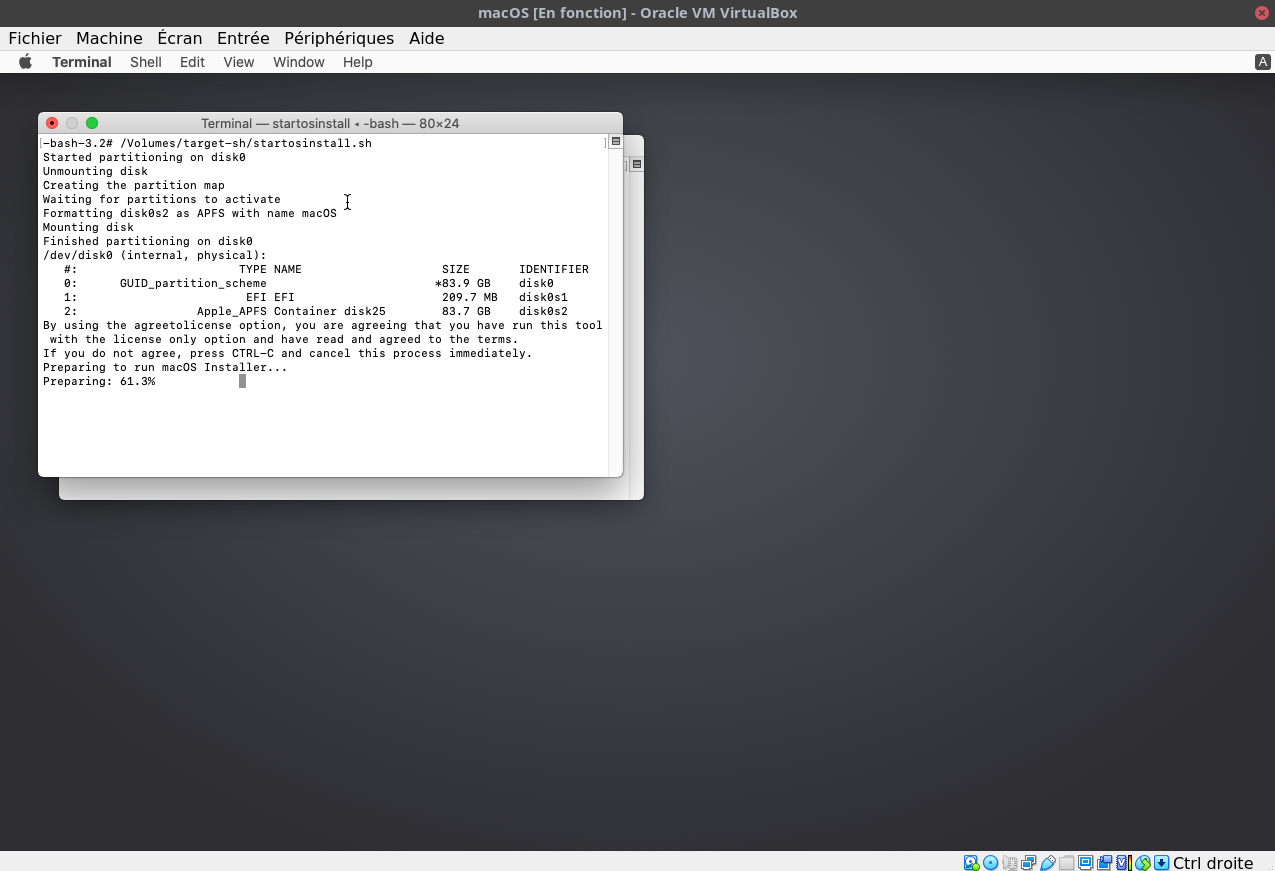 Il faut etre patient car c’est assez long :
Il faut etre patient car c’est assez long :
/datadisk/VirtualBox/macos-virtualbox$ du -sh * 12K ApfsDriverLoader.efi 12K AppleImageLoader.efi 44K AppleSupport-v2.0.4-RELEASE.zip 48K AppleUiSupport.efi 4,0K Catalina_AppleDiagnostics.chunklist 3,1M Catalina_AppleDiagnostics.dmg 4,0K Catalina_BaseSystem.chunklist 476M Catalina_BaseSystem.dmg 1,6G Catalina_BaseSystem.vdi 9,2G Catalina_bootable_installer.vdi 4,0K Catalina_installation_files.viso 7,3G Catalina_InstallESDDmg.pkg 954M Catalina_InstallESD.part00 954M Catalina_InstallESD.part01 954M Catalina_InstallESD.part02 954M Catalina_InstallESD.part03 954M Catalina_InstallESD.part04 954M Catalina_InstallESD.part05 954M Catalina_InstallESD.part06 704M Catalina_InstallESD.part07 4,0K Catalina_InstallInfo.plist 20K LICENSE 4,0K macOS_bootinst.txt 4,0K macOS_configure_nvram.txt 4,0K macOS_csr-active-config.bin 80K macos-guest-virtualbox.sh 4,0K macOS_MLB.bin 4,0K macOS_populate_bootable_installer_virtual_disk.viso 4,0K macOS_populate_macos_target_disk.viso 4,0K macOS_ROM.bin 324K macOS_screenshot.png 4,0K macOS_startosinstall.txt 4,0K macOS_startup.nsh 4,0K macOS_system-id.bin 11G macOS.vdi 8,0K README.md /datadisk/VirtualBox/macos-virtualbox$ du -sh 40G .
Il faut donc beaucoup d’espace disque pour faire l’installation ….
J’ai donc réussi !
Ménage sur la fin :
/datadisk/VirtualBox/macos-virtualbox$ ./macos-guest-virtualbox.sh prompt_delete_temporary_files Catalina selected to be downloaded and installed stage: prompt_delete_temporary_files The following temporary files are safe to delete: ApfsDriverLoader.efi Catalina_BaseSystem.vdi Catalina_InstallESD.part04 macOS_MLB.bin AppleImageLoader.efi Catalina_bootable_installer.vdi Catalina_InstallESD.part05 macOS_populate_bootable_installer_virtual_disk.viso AppleSupport-v2.0.4-RELEASE.zip Catalina_installation_files.viso Catalina_InstallESD.part06 macOS_populate_macos_target_disk.viso AppleUiSupport.efi Catalina_InstallESDDmg.pkg Catalina_InstallESD.part07 macOS_ROM.bin Catalina_AppleDiagnostics.chunklist Catalina_InstallESD.part00 Catalina_InstallInfo.plist macOS_screenshot.png Catalina_AppleDiagnostics.dmg Catalina_InstallESD.part01 macOS_bootinst.txt macOS_startosinstall.txt Catalina_BaseSystem.chunklist Catalina_InstallESD.part02 macOS_configure_nvram.txt macOS_startup.nsh Catalina_BaseSystem.dmg Catalina_InstallESD.part03 macOS_csr-active-config.bin macOS_system-id.bin Delete temporary files listed above? [y/N] y /datadisk/VirtualBox/macos-virtualbox$ du -sh 26G .